Steps in setting up VBox
- Install VM VBox software just like any other software.
- Open Oracle VM VirtualBox. You should see the figure below:
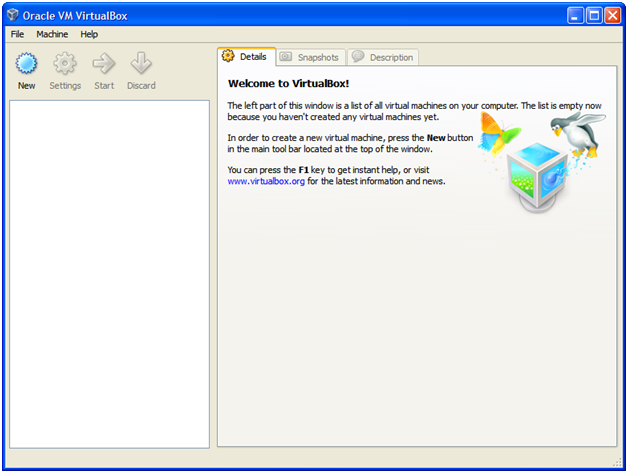
Figure 1: Interface to Vbox
- Click on New. Figure 2 will pop out.
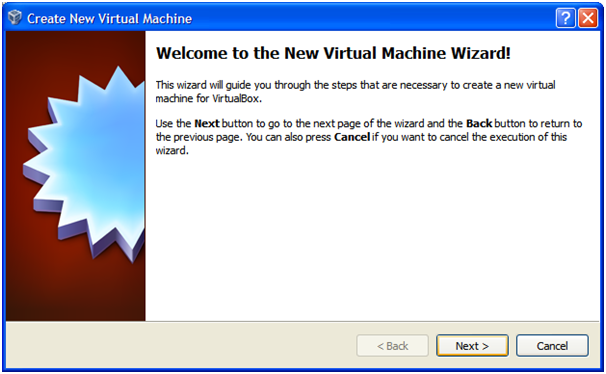
Figure 2: New Virtual Machine Wizard
- Click Next. Choose the VM Name and OS type to be loaded to the VM VBox.
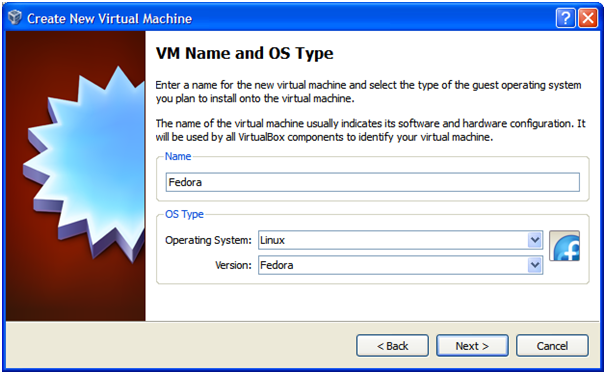
Figure 3 VM Name and OS
- Allocate about 768MB of RAM memory to load the fedora. It should be more than sufficient. Click Next.
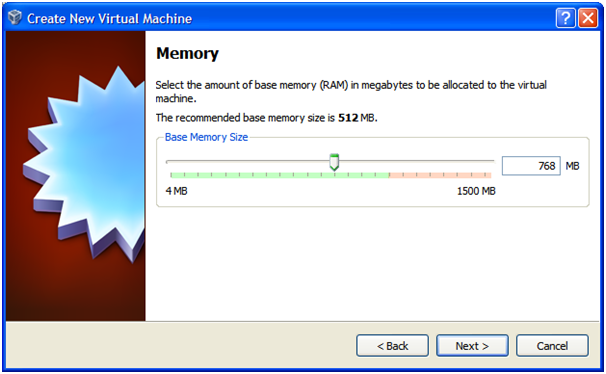
Figure 4: RAM memory allocation
- Click Add. A dialog should appear. Navigate to the .vdi image file and click OK to complete.
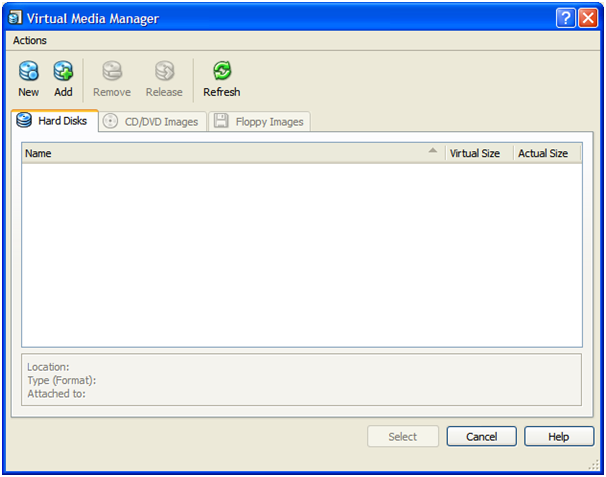
Figure 5: Media manager
- Click Select.
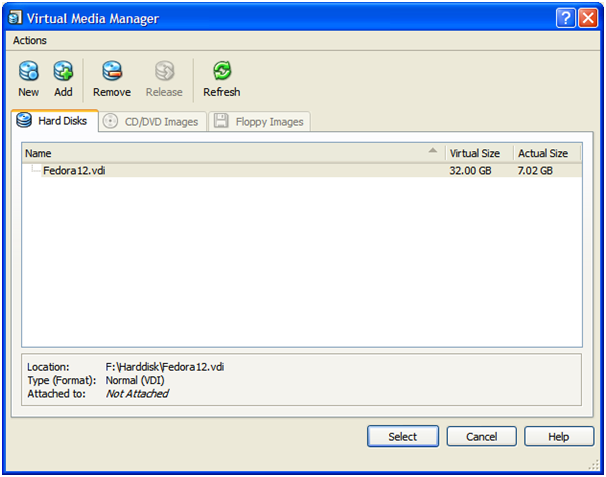
Figure 6: Select the appropriate image file
- If you have the correct image file in the Use existing hard disk list, click Next.
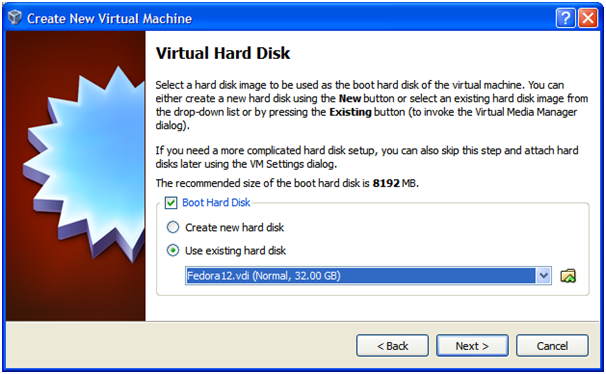
Figure 7: Virtual Hard disk
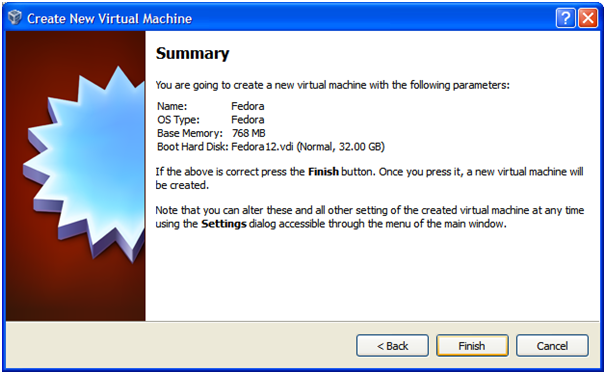
Figure 8: Summary
- You should have an interface that looks like Figure 9.
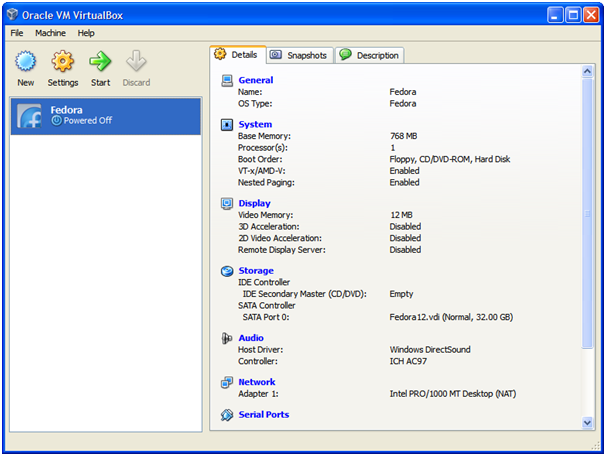
Figure 9: Final step
- Click on Settings. Navigate to display -> Video. Set video memory to 32MB. Click OK.
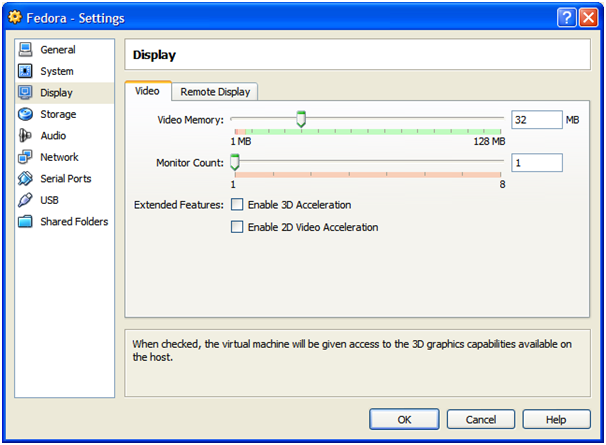
Figure 10: Video Memory
- Go to Storage. Make sure you have the same settings as Figure 11. Click OK.
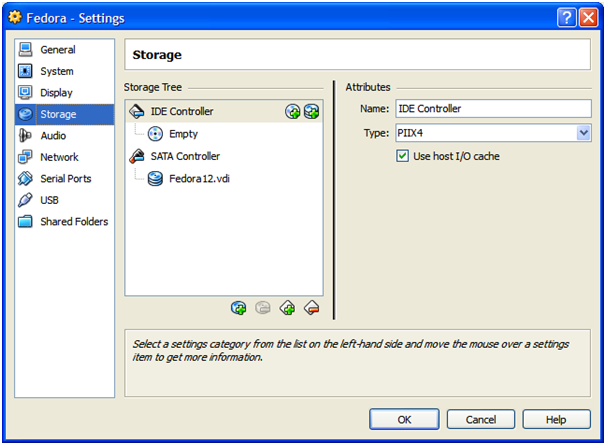
Figure 11: Storage
- If you have done up to this, you should get Figure 12. Press Start and Fedora will be loaded.
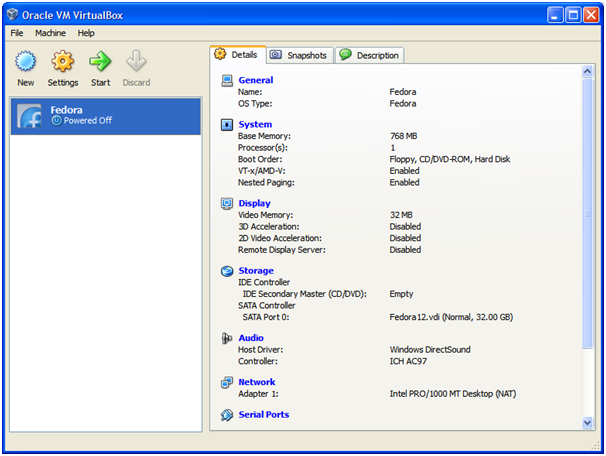
Figure 12: Vbox ready to use
Conclusion
Having a Virtual Box set up in your system allows you to change from Windows OS to Linux OS quickly. This allows you to use software that needs Linux OS.
Nice post, its useful information for everyone, really i enjoyed and sharing with my friends.
ReplyDeleteYour blog are impressive to each other.I read your blog. useful content .its very good, Helpfull for all. Thank you for sharing this.
ReplyDelete